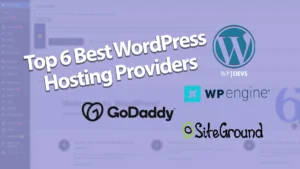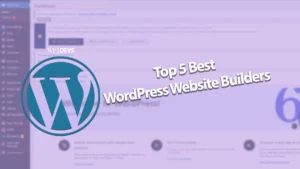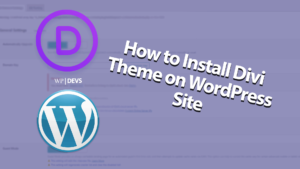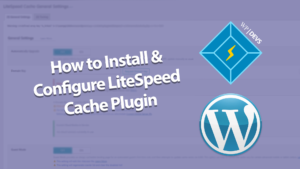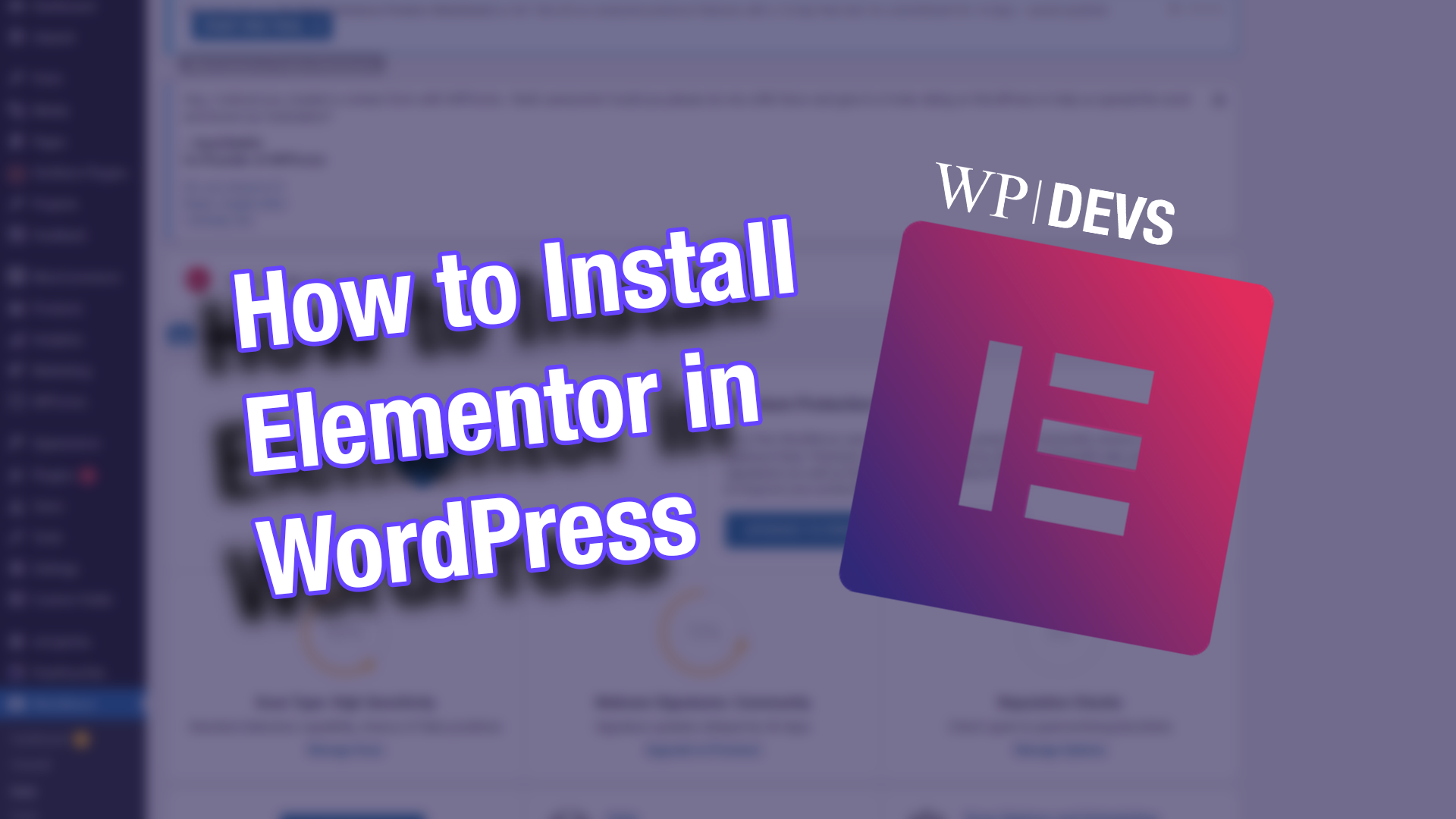
Want to install Elementor in your website? Well, you’ve come to the right place! Welcome to WP Devs, to help out on your WordPress Site needs! For today’s tutorial, we’ll be focusing on installing elementor on your site.
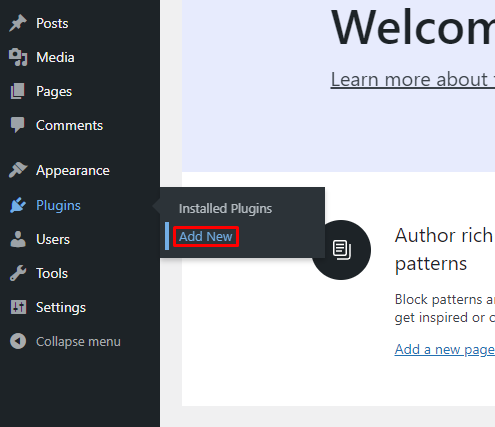
Head over to your dashboard and under plugins, click on add new.
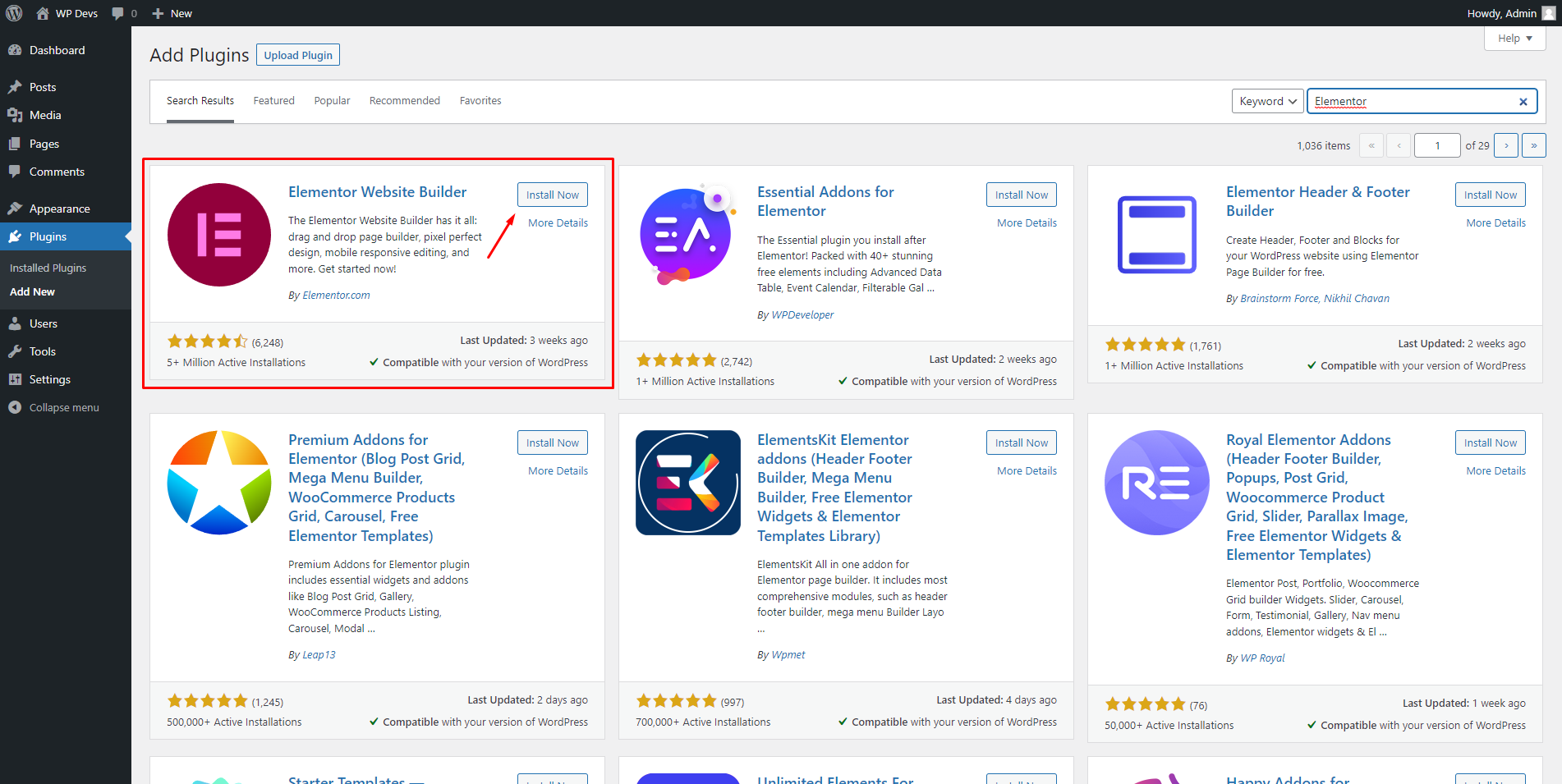
Search for Elementor then click install, then activate.
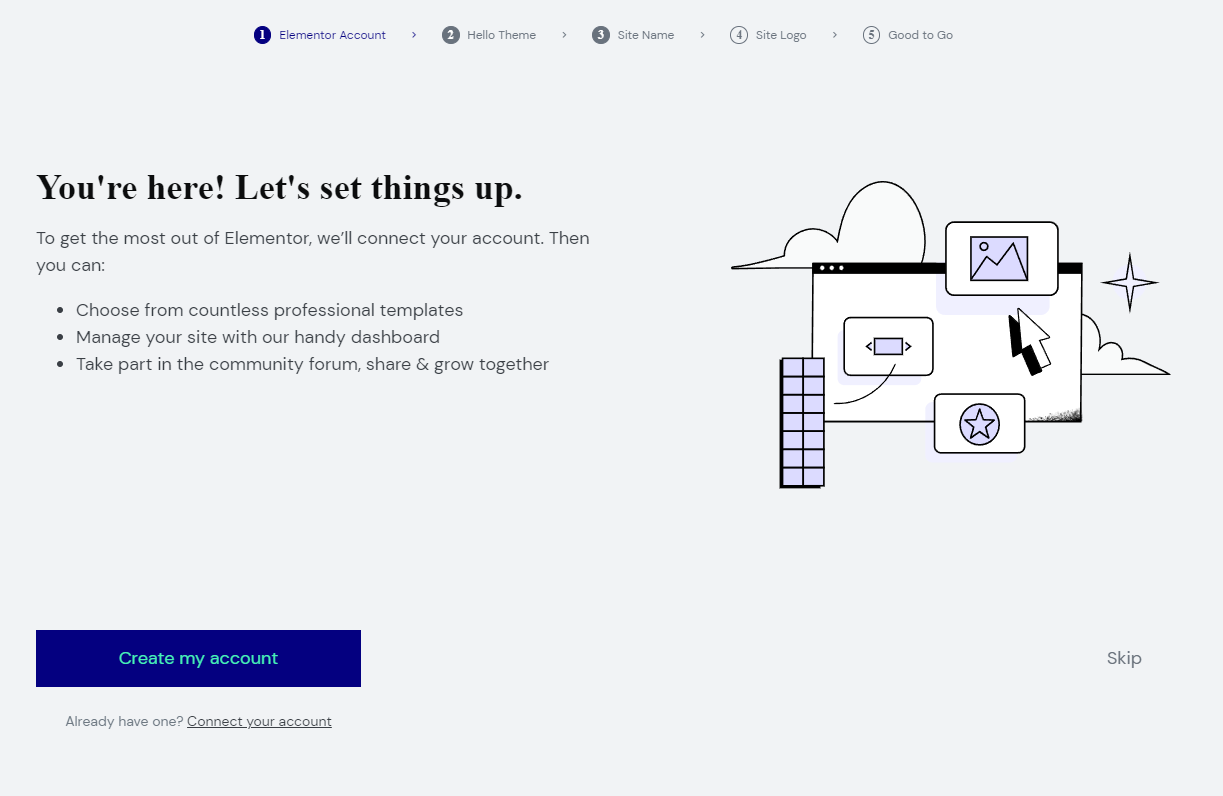
After activating, it will prompt you to proceed to the site above, there is no need for you to create an account. If you plan to purchase Elementor Pro in the future, it’s best to create an account. Then proceed to install the “Hello Theme” of Elementor.
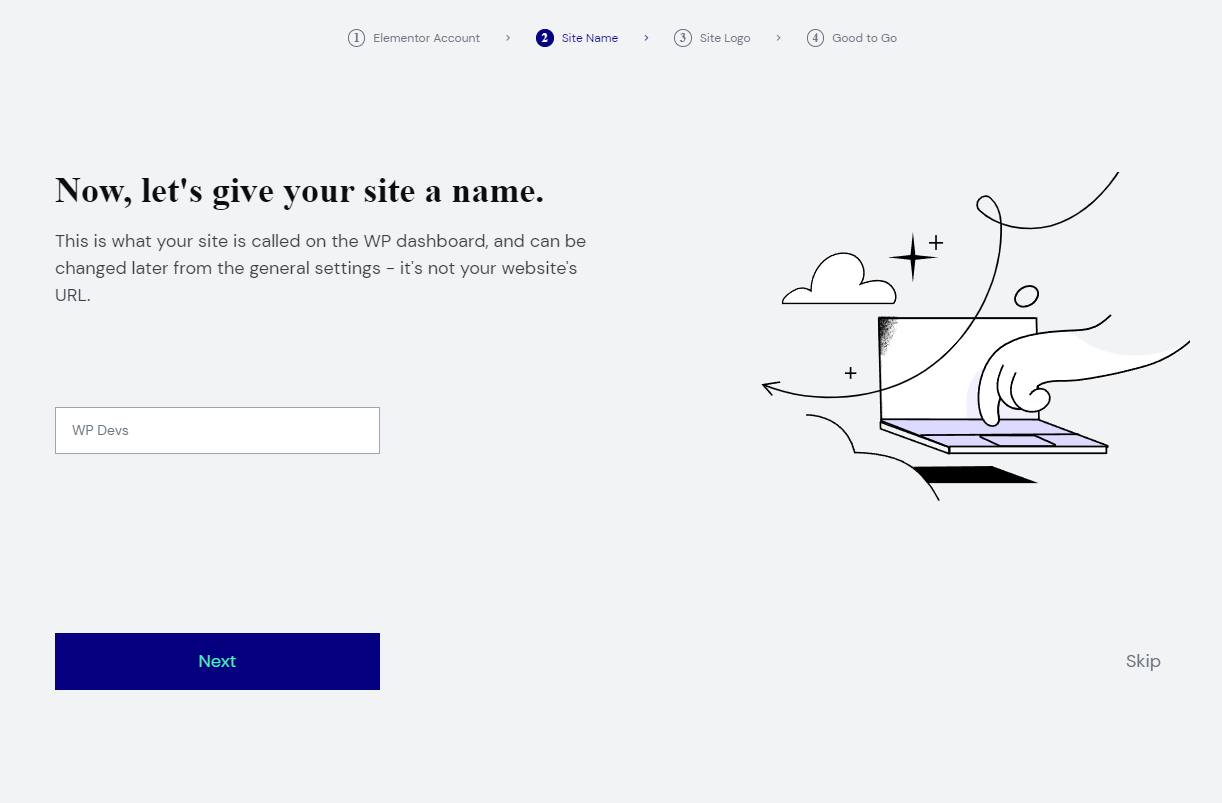
You can name your site here as well.
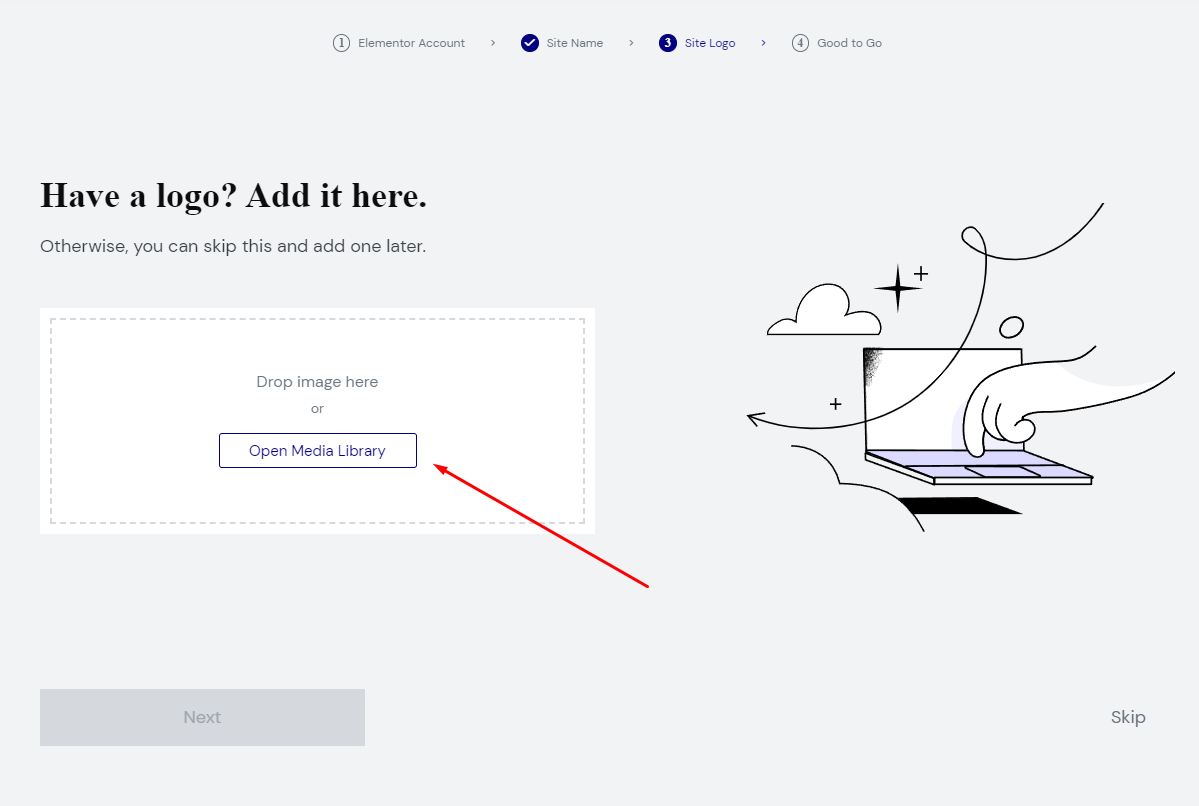
If you already have a logo for your site, you can place it here.
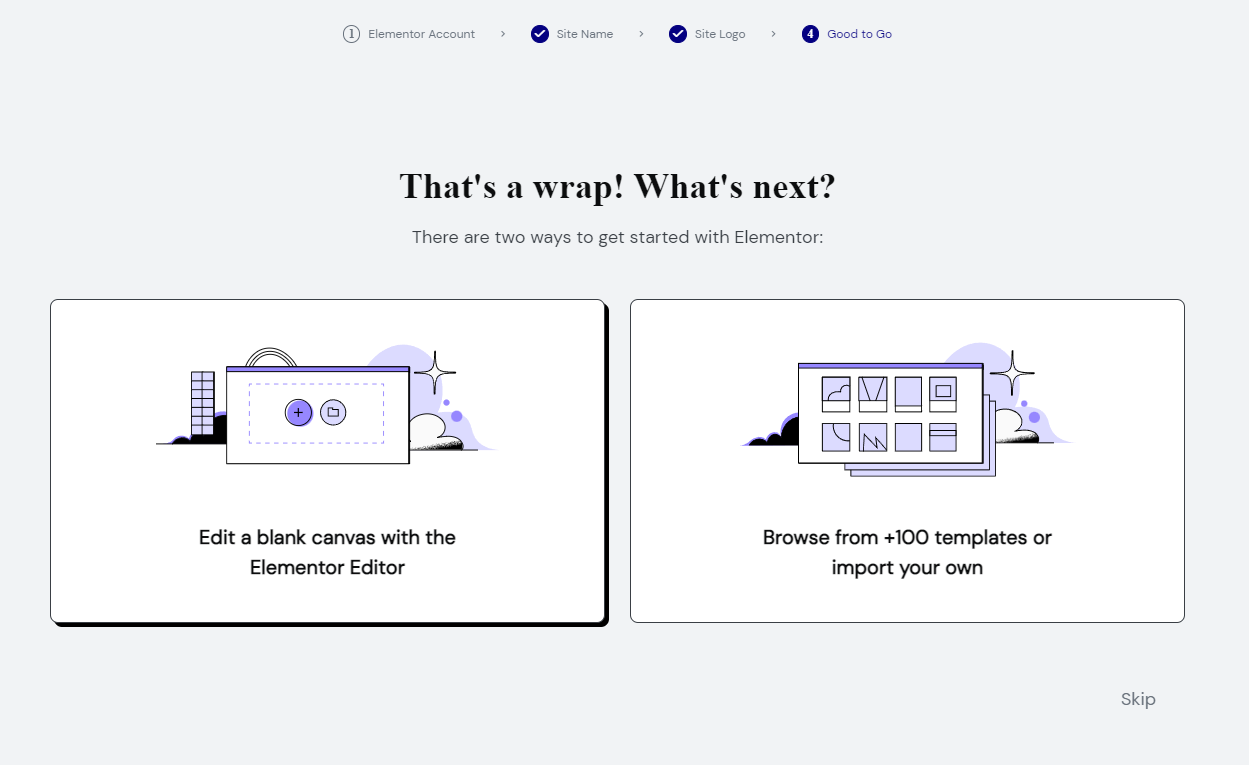
At this part, it’s up to you if you want to start from a totally blank canvas, or check out templates from Elementor.
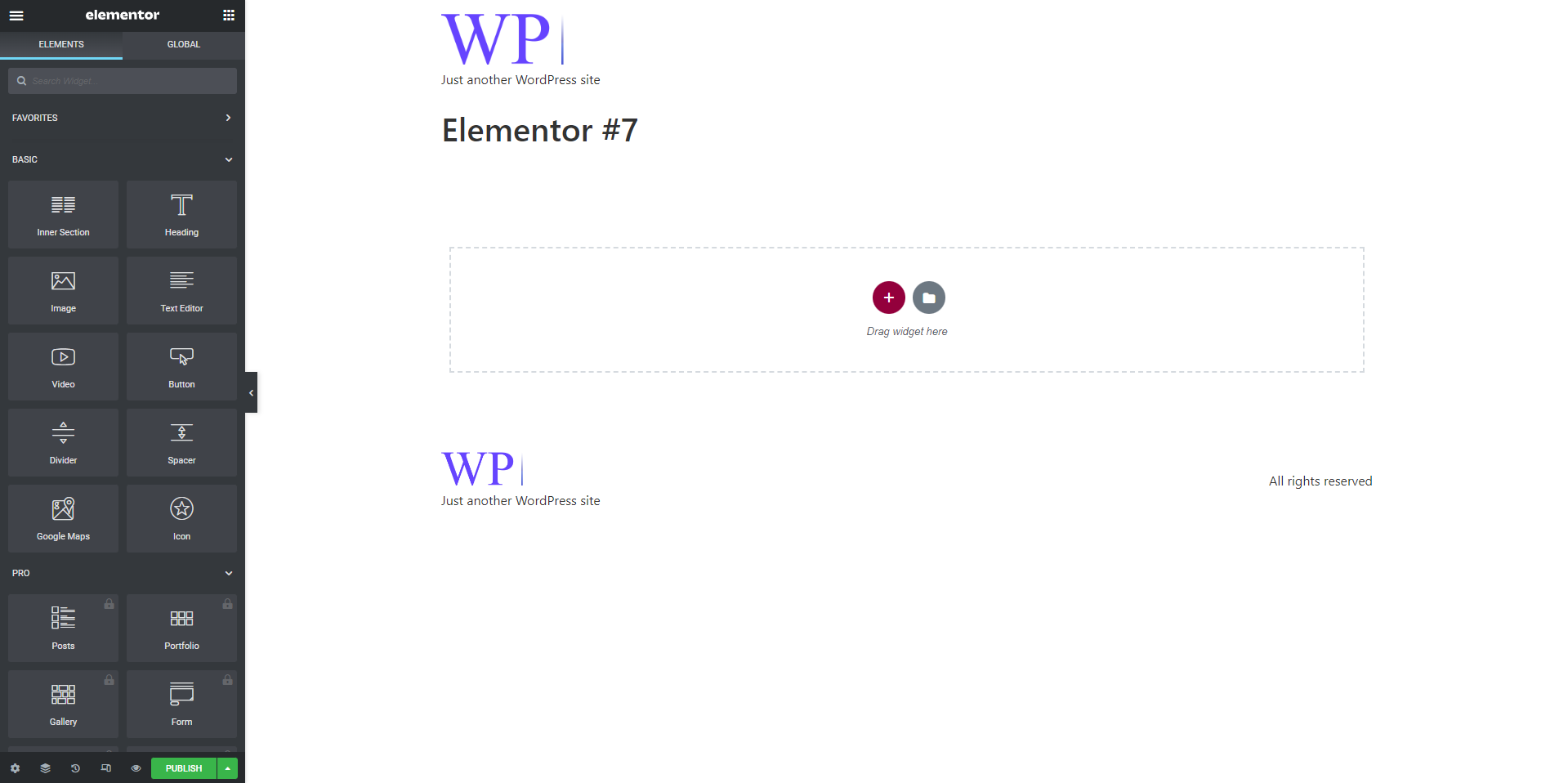
There you have it! Hopefully this tutorial was able to help out to improve your site! If Elementor is not your thing, don’t worry other blog posts will be out soon for different theme builders out there in the WordPress world.
Don’t forget to follow out social media accounts to get more information you need regarding website development! See you in our next Tutorial!